
In this article we will go through the steps to map your MPC plugin instrument/FX parameters to your MIDI controller in MPC in Standalone mode and within MPC desktop software (MPC 3, MPC 2 and MPC Beats)
TABLE OF CONTENTS
Overview
You can use the MIDI Learn function to assign external MIDI controllers to various parameters in your specific MPC project:
- Mixer parameters such as volume, pan, mute, and solo* for tracks, returns, submixes, and main outputs.
- Pad parameters (for drum tracks only) such as tuning, filter and amp envelopes, layer settings, LFO settings, and velocity.
- Track parameters, which depend on the track type.
- Insert effects parameters, which depend on the effect type.
These assignments will be saved with your MPC project.
*Solo on Standalone is currently only available on MPC 2.15.1 and lower
MPC Standalone - Plugins/FX
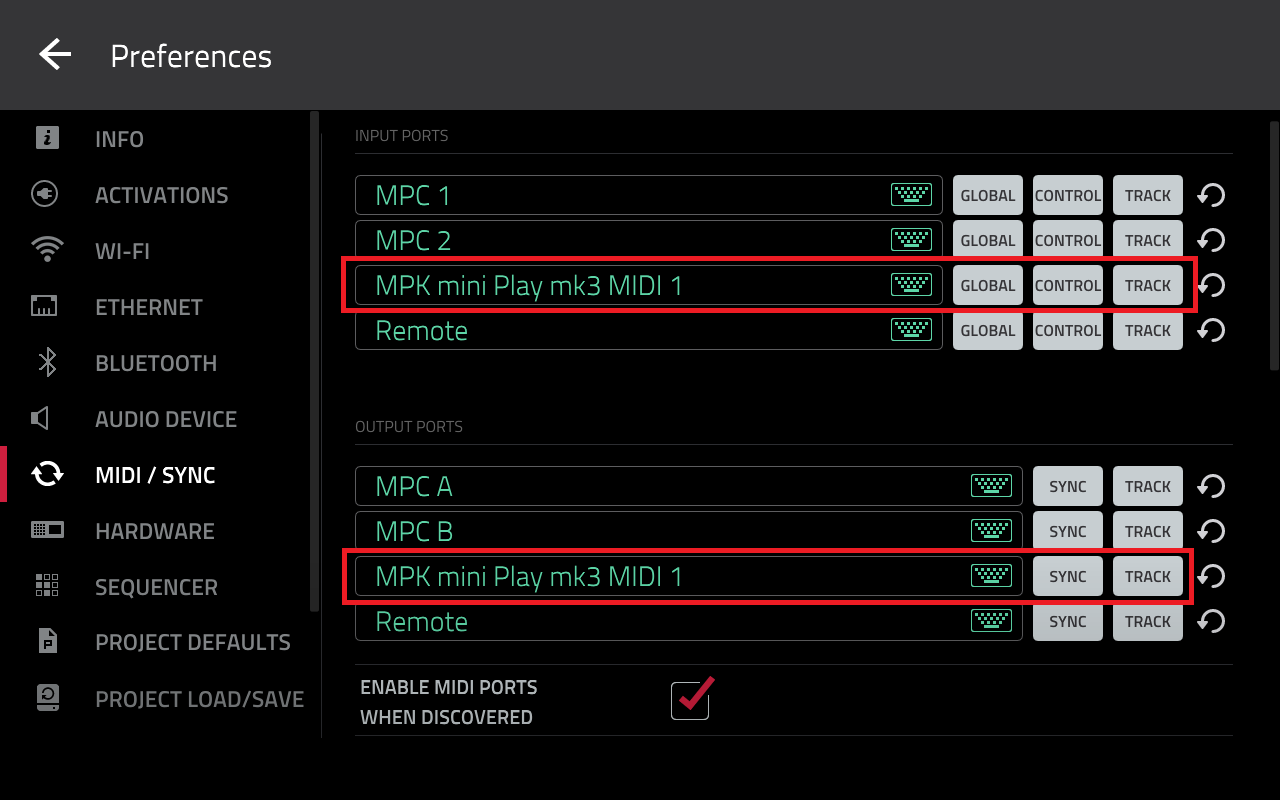
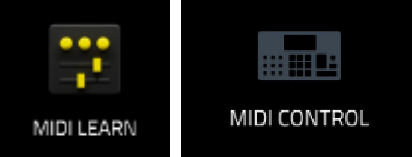
4. Tap LEARN (MPC 3) or LEARN + ENABLE MAPPING (MPC 2)
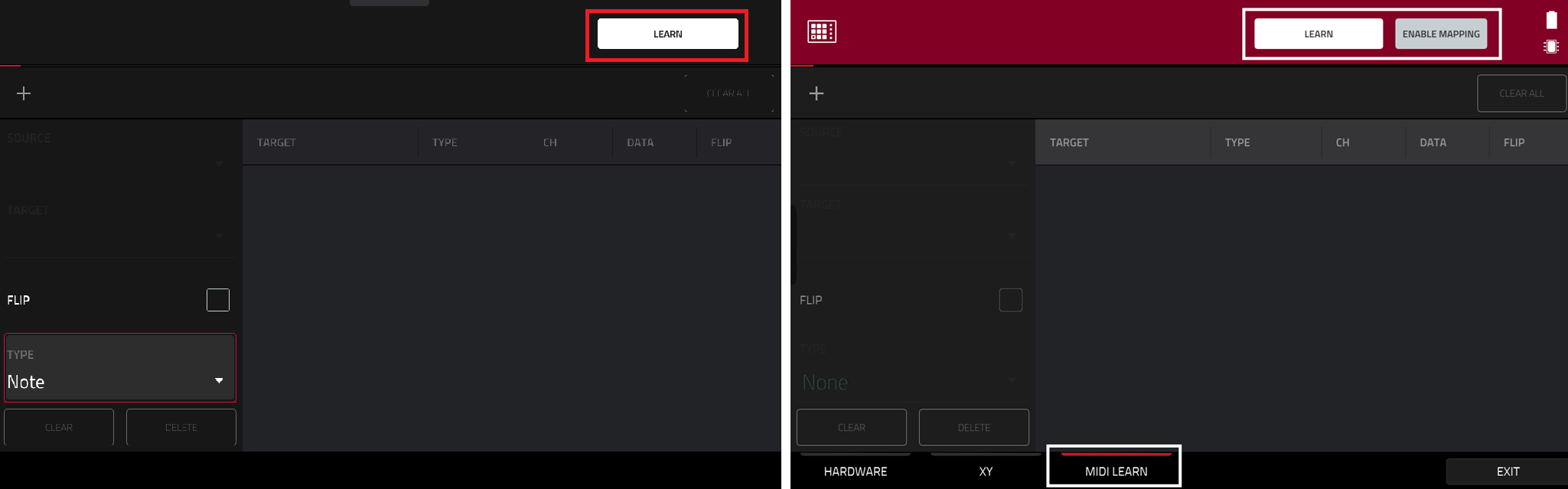

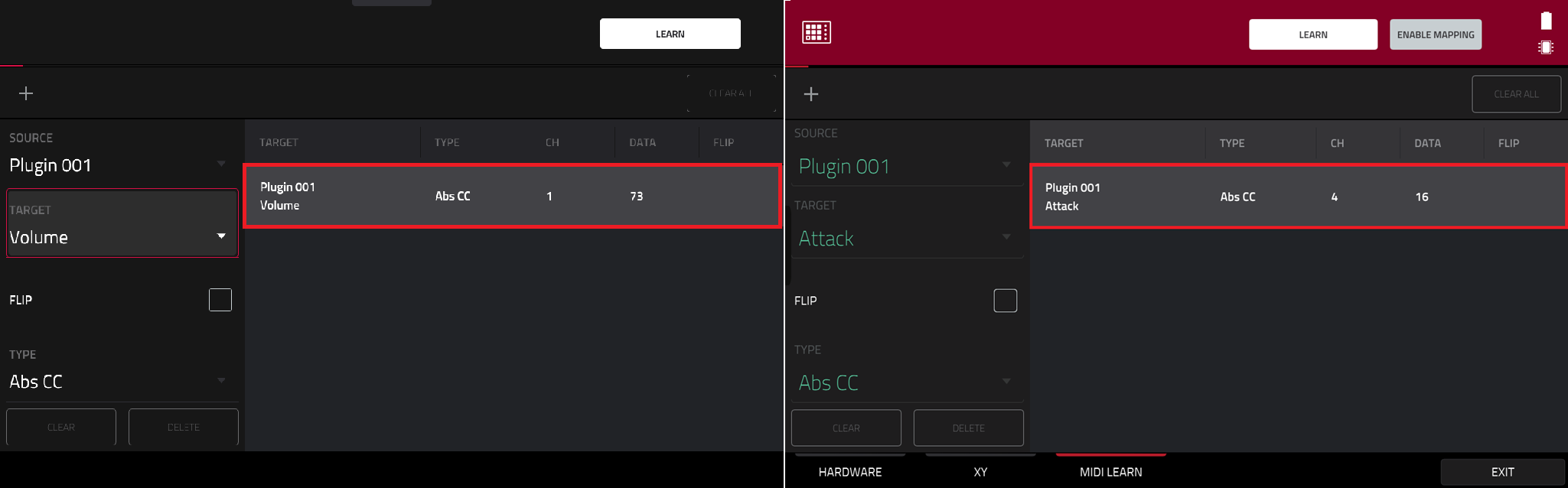
That's it, your controller is now mapped!
MPC Standalone - Transport Control
Please note that the MPC's transport controls cannot be mapped to an external MIDI device in MIDI Learn. For transport control, you will require a MIDI controller that supports MMC (MIDI Machine Control).
Please refer to this article for more information: Akai Pro MPC Series | Connecting the MPC to External Gear
MPC Software








That's it, your controller is now mapped!
Related Articles
- Akai Pro MPC Beats & MPC 2.0 | Creating, Exporting, and Importing New Midi Maps
- Akai Pro MPC Beats | Assigning FX Parameters to your MIDI controller's Faders/Knobs
- Akai Pro MPC Series | Configuring MIDI Ports for Multi-MIDI Control
Was this article helpful?
That’s Great!
Thank you for your feedback
Sorry! We couldn't be helpful
Thank you for your feedback
Feedback sent
We appreciate your effort and will try to fix the article