Finding Your Software Serial Code
After you have successfully registered your APC Key 25 MK2 to your inMusic profile
(Using the serial number located on the bottom of your device (starting with a 21)
Easily access the downloable Software Manager serial included in your Product Downloads section of your profile: Installers for the Software Manager are available in both Windows and Mac File Formats.
- First, download and Install the Software Manager for Windows or Mac
- Launch the APC Software Manager.
- Click "Install" on each plugin listed to install the necessary plugin data files (Hybrid 3, Mini Grand, and Velvet)

- Head back to your inMusic Profile, to locate your software serial code.
- Click "Get a serial" (this is the code that is needed to authenticate your software content)
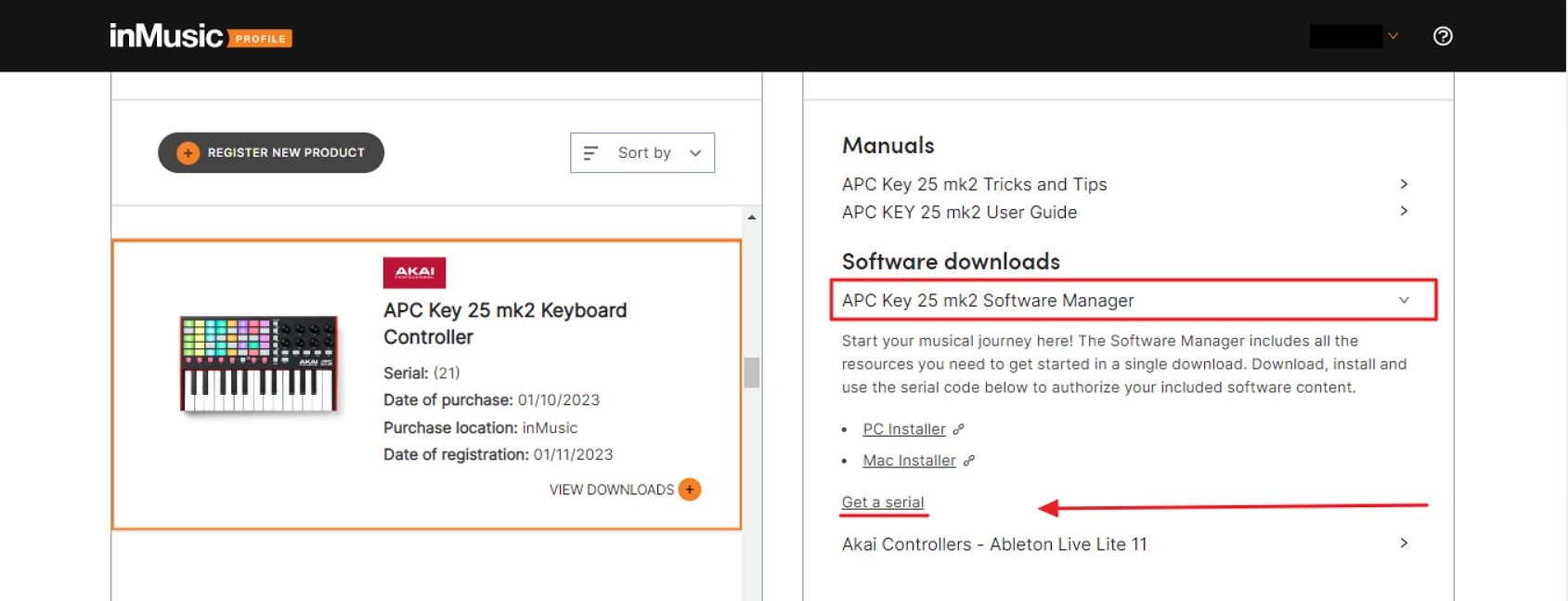
This will then generate a 30 Digit Software Code that will need to be pasted into a desktop application called.
"ILok License Manager"

ILok License Manager Activation
After downloading and installing the APC Key 25 Software Manager you will then need to copy and paste your software serial code into ILok License Manager.
- First, you will have to create a Username here if you do not already have an Ilok User I.D.
- Next, Install Ilok License Manager here for Windows or Mac OS

- After you have successfully created an ILok user ID you will need to sign into the desktop application
- the desktop application icon will appear on your computer, and look like this:

Click "Licenses" towards the top of the window >"Redeem Activation Code">Paste your software serial code.

At this time, after the code has been pasted this window will show that the license has been validated.
You should see green check marks across this window confirming a valid code:

At the next screen it will ask you to choose a location for activation, it is recommended to choose your computer.
Finalizing The Installation Process
After all the steps above have been completed,
It is recommended you close out any music production programs that are running on your computer and restart your computer at this time before trying to open any of your VST content.
Depending on your DAW, you will have to initiate a fresh rescan for your newly installed software content to be recognized.
Following the steps provided to view at your convenience; you are now able to start using your product's included sound content!
For a more extensive list of tutorials, head over to www.akaipro.com or to find out more about your controller, head over to our YouTube page at: AkaiProVideo - YouTube
Was this article helpful?
That’s Great!
Thank you for your feedback
Sorry! We couldn't be helpful
Thank you for your feedback
Feedback sent
We appreciate your effort and will try to fix the article
